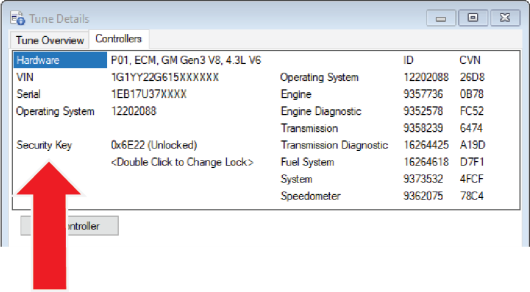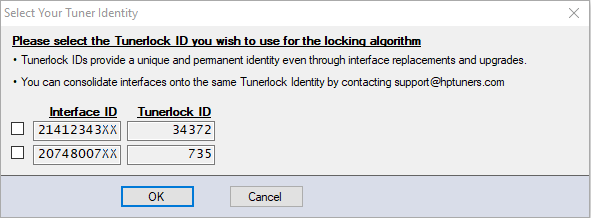Some tuners prefer to lock their tunes in order to make it more difficult for customers and other tuners to view and modify them. VCM Editor supports two methods of doing this:
| ■ | Tuner Lock: This method takes advantage of a security key built into the operating system of some GM controllers. Changing the security key prevents anyone who does not have the new key from reading or flashing the vehicle. VCM Editor will also require this key to view or modify the tune file. See Tuner Lock for more information. |
| ■ | Master/Slave Security: This method locks the tune file so that your Tuner ID is needed to open it, view it, or edit it. Additionally, a file locked this way can be flashed to the vehicle only by interface devices whose serial numbers you have specified. See Remote Tuning. |
TUNER LOCK
Tuner Lock is an ECM locking mechanism built into the operating system of certain GM controllers. Applying this type of lock is one way to lock your tune so that it cannot be opened by other users.
CAUTION: Tuner Locked ECMs cannot be read or written to by anyone who does not have the Tunerlock ID used to lock the vehicle. If you lose track of this ID, the ECM will likely need to be replaced.
IS MY VEHICLE SUPPORTED?
You can find out if the vehicle's controller supports Tuner Locking by doing the following:
| 1. | Open the tune file that you want to lock. |
| 2. | In the menu bar, select, Edit > Calibration Details. The Tune Details window appears. |
| 3. | Select the Controllers tab. |
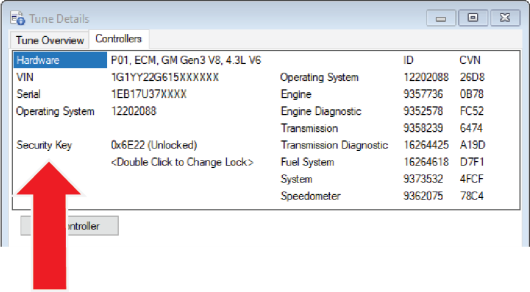
| 4. | If the ECM supports Tuner Lock, the words Security Key appear here, with the actual key directly to the right. Below the key, the words <Double Click to Change Lock> will be displayed. |
ENABLING TUNER LOCK
| 1. | Open the tune file that you want to lock. |
| 2. | Navigate to the Controllers tab of the Tune Details window (see steps above). |
| 3. | Double-click on <Double Click to Change Lock>. |
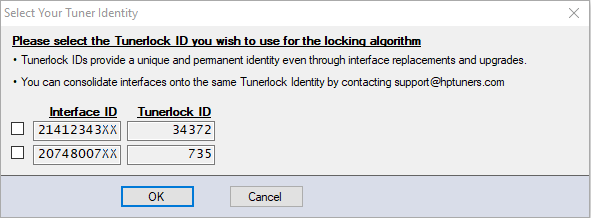
| 4. | Select the Tunerlock ID you want to use to lock the controller. |
| 5. | Click OK. This will change the Security Key from the stock Security Key to a different Security Key and apply the selected Tunerlock ID. |
| 6. | Write the file to the vehicle. |
NOTE: A Write Entire must be used for all controllers EXCEPT E38 PCMs. For vehicles equipped with an E38 PCM, you must select "Write VIN/Tunerlock/VATS" in the Vehicle Writer window.
DISABLING TUNER LOCK
| 1. | Open the tune file that you want to unlock. |
NOTE: The VCM Editor on your PC must have been synced with the MPVI2/2+ whose ID was used to lock the controller (or with a device that shares the same Tunerlock ID). For older (MPVI) devices, you must have entered the Application Key for the device.
| 2. | Navigate to the Controllers tab of the Tune Details window. |
| 3. | Double-click on <Double Click to Change Lock>. The text next to the security key should revert to "(Unlocked)." |
| 4. | Write the file to the vehicle. |
NOTE: A Write Entire must be used for all controllers EXCEPT E38 PCMs For vehicles equipped with an E38 PCM, you must select "Write VIN/Tunerlock/VATS" in the Vehicle Writer window.
SUPPORTED ECMS